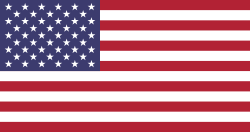Microsoft recently unveiled new features in Windows 11, all based on artificial intelligence, with the aim of improving the user experience on personal computers.
Microsoft explained that participants in the Windows Insider program will receive new smart features that make it easier for them to summarize text, work with images and edit them using the Copilot for Windows assistant.
When the user copies any text on their computer, the "Copilot" marker in the upper left corner will change to the shape of a pen. When you click on this pen, the user will see options such as summarize or explain, and the text can also be sent to Copilot to start interacting with it in more detail.
Smart photo editing
The company also explained that it will begin testing the possibility of dragging images directly to "Copilot", where the user can drag the image directly to the Microsoft Smart Assistant tag in the taskbar.
Once dragged, a "Copypilot" window will open up, allowing the user to add the image directly into the text writing box.
After the user adds the image inside the Coupalot window, any text commands to make edits, or inquire about any aspect of the image, can be typed directly with Copilot.
Autoplay
Microsoft has promised to restart the autorun feature of "Copilot" as soon as Windows computers are turned on, after it was previously disabled to solve a technical problem.
Coupaellot automation on Windows 11 enables users to have a more practical and interactive experience with Microsoft's smart assistant, allowing users to ask questions or issue commands directly to get things done quickly, without having to do traditional steps.
Smarter Notebook
The company also announced the testing of a new feature within the popular Notepad application on Windows 11, where users will be able to take advantage of artificial intelligence to deal with text and code directly within the application.
When selecting any text or piece of code, the user can access the Explain with Copilot feature by right-clicking on the selected text, and placing the option itself. When you do this, the text or code caption will appear directly within the Copilot window.
Microsoft also explained that Copilot can also be called to explain the selected text by pressing the Ctrl+E shortcut after selecting it.