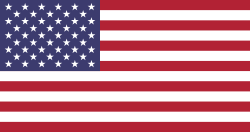WhatsApp's Channels feature allows you to follow up on new updates related to the topic of the channel you're following, and allows you to send messages and updates about your channel to followers without revealing your mobile phone number and profile picture.
When you create a new channel in WhatsApp, you may want to add administrators to manage it efficiently and ensure that all updates are sent. One of the newly added features of the channels feature is the ability to add multiple moderators to a WhatsApp channel, which is especially useful if you manage a WhatsApp business account and want to keep followers and customers up to date.
First: What benefits will the moderator of a WhatsApp channel receive?
Before you add moderators to your WhatsApp channel, you should know the administrative benefits granted to administrators on WhatsApp channels that allow them to make the following changes to your channel:
Send messages and share updates to your WhatsApp channel.
Change the image of your channel.
The possibility of changing the name of the channel.
The possibility of modifying the channel description.
Second: How to add multiple moderators to your WhatsApp channel on Android phones
After you create a WhatsApp channel, you can invite your contacts to join the channel, then follow the steps below to add multiple moderators to your channel
Open the WhatsApp app on your Android phone.
Go to the Updates tab.
Choose your WhatsApp channel, then tap the channel name.
Scroll to the bottom, then select Invite admins.
You can invite up to 16 people to join the channel as moderators. Admins can send updates, make changes to the channel's profile, and see your phone number.
Once you've selected all the contacts you'd like to assign as moderators on your channel, tap the check mark at the bottom.
WhatsApp will display an invitation message that you can send directly to moderators or edit according to your wishes, then click the send button.
After the person you invited to be an admin sees the invitation message and accepts your invitation, you'll receive a confirmation message.
When the person you invited to be your moderator opens the invitation link, the app makes it invalid, as that person can't resend or copy the invitation link.
Third: How to add multiple moderators to the WhatsApp channel on iPhone phones
The WhatsApp app for iPhone has a different interface than the Android version, so the way you add moderators to your WhatsApp channel for iPhone will be slightly different.
Here's how to add moderators to your WhatsApp channel on iPhone
Open the WhatsApp app on your iPhone, then go to the Updates tab.
Choose your channel, then tap the channel name.
Go to the channel info menu.
Scroll to the bottom, then tap Invite admins.
Select the people you want to invite to be moderators on your channel, then click Invite.
Send or edit the default invitation message that will appear to you, then click the Send button.
Wait for the person to accept your invitation, and after accepting the invitation, the new admin can share updates to your channel and manage the channel.
Fourth: How to remove supervisors
If one of your moderators abused their administrative rights and shared inappropriate updates to your channel topic, you can remove them from the admin list by following these steps:
Tap the name of your WhatsApp channel, then tap the Channel admin button.
Click the name of the person you want to remove from the list of administrators, and then click the Dismiss as Admin option.
aitnews